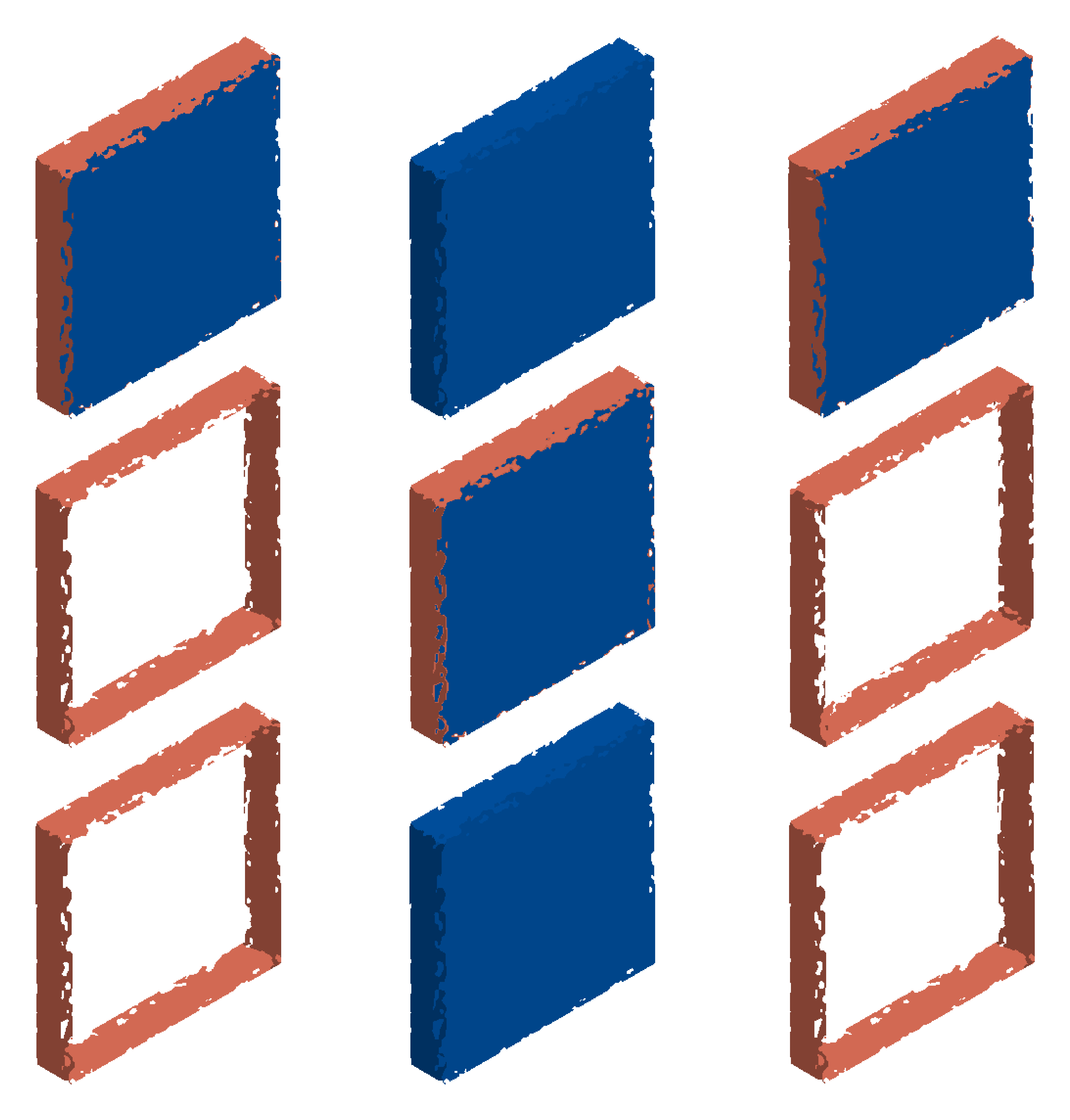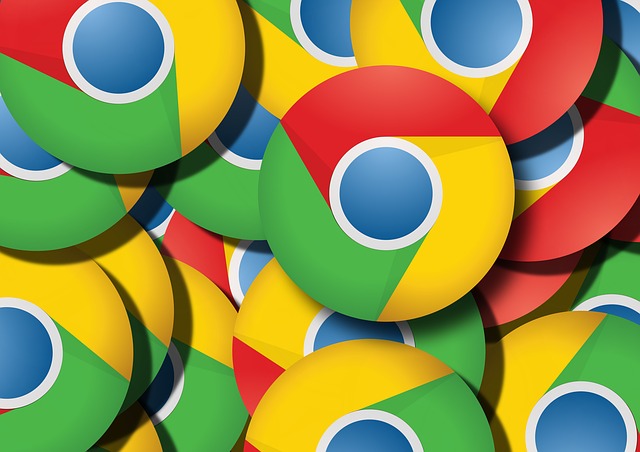Versions used while doing this blog post, (These are the prerequisites to automate chrome browser. Browser and driver versions should match)
selenium python version – 4.7.0
chrome browser version – 108
chrome driver version – 108 (Download link : https://chromedriver.chromium.org/downloads) [Selenium manager auto downloads the driver version]
Opening chrome in headless mode fastens the execution. This mode is really helpful for distributed executions.
Headless chrome browser can be opened using selenium by following below steps:
1. Instantiate an object with ChromeOptions() class and set argument to start the browser in headless mode. We have set an argument to ‘headless’
ChromeOptions chromeOptions = new ChromeOptions();
chromeOptions.AddArguments("headless");
2. Instantiate (creation of object) driver object with ChromeDriver() (This step opens the chrome browser)
IWebDriver driver = new ChromeDriver(chromeOptions);
3. Now, next steps of maximizing the browser, setting implicit timeout for driver object and launch of expected website can be carried out
driver.Manage().Timeouts().ImplicitWait = TimeSpan.FromSeconds(15);
driver.Manage().Window.Maximize();
driver.Navigate().GoToUrl("https://www.google.com");
4. Quit/close the driver object after automating the necessary flows within the website.
driver.Quit();
Sample code for reference
using OpenQA.Selenium;
using OpenQA.Selenium.Chrome;
using System;
namespace Selenium4CsharpExamples
{
public class OpenChromeHeadlessUsingSelenium4
{
static void Main(string[] args)
{
ChromeOptions chromeOptions = new ChromeOptions();
chromeOptions.AddArguments("headless");
IWebDriver driver = new ChromeDriver(chromeOptions);
driver.Manage().Timeouts().ImplicitWait = TimeSpan.FromSeconds(15);
driver.Manage().Window.Maximize();
driver.Navigate().GoToUrl("https://www.google.com");
driver.Quit();
}
}
}